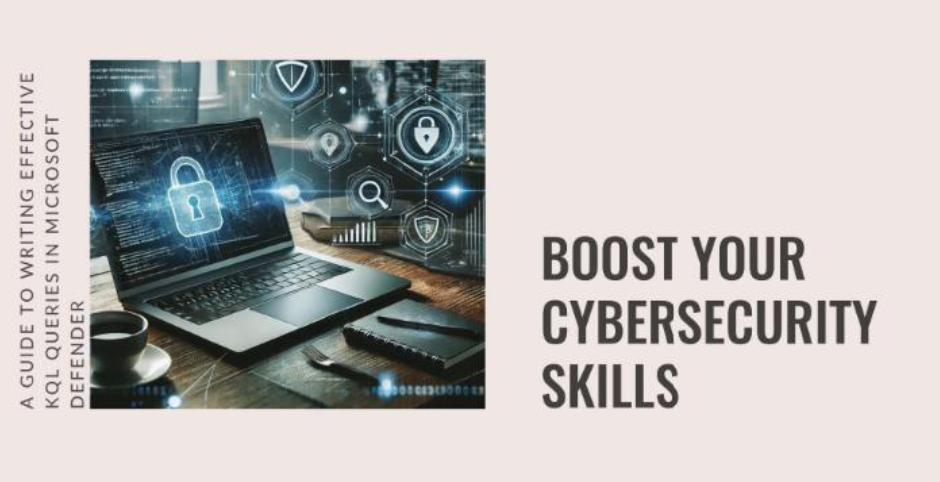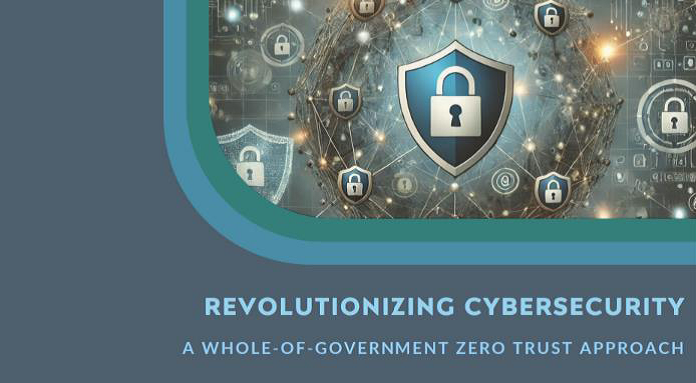Mastering KQL Queries in Microsoft Defender: Boost Your Cybersecurity Skills
Imagine receiving a high-priority alert about a suspicious email in your organization. The pressure is on to respond swiftly and accurately. Can you extract actionable insights from your security tools?
This is where Microsoft Defender for Endpoint and KQL (Kusto Query Language) come into play. By mastering KQL, you unlock the ability to proactively detect threats, investigate anomalies, and customize alerts to your organization’s unique needs.
Why KQL in Microsoft Defender Matters
Microsoft Defender is more than just a security tool—it’s a comprehensive platform designed for advanced threat detection and response. KQL enhances this capability, allowing you to:
Dive Deep into Data: Search logs, correlate events, and uncover hidden patterns. Detect Threats Proactively: Spot vulnerabilities before they escalate into incidents. Customize Security Alerts: Tailor detection rules to match specific organizational requirements.
By leveraging KQL effectively, cybersecurity professionals can gain faster, more accurate insights into potential threats.
Writing Your First KQL Query
Let’s start with a practical example: detecting failed logon attempts, a common indicator of brute force attacks.
Objective: Identify accounts with more than five failed logon attempts in the last hour.
Sample Query
kql
Copy code
DeviceLogonEvents
| where LogonFailureReason != ""
| summarize FailedLogons = count() by Account, bin(TimeGenerated, 1h)
| where FailedLogons > 5
| project Account, FailedLogons, TimeGenerated
Query Breakdown:
where LogonFailureReason != “”: Filters out successful logons to focus on failures.
summarize FailedLogons = count(): Aggregates the number of failed logon attempts by account within a 1-hour timeframe.
where FailedLogons > 5: Identifies accounts with unusually high failure rates.
project: Outputs relevant fields, such as account name, failed attempts, and timestamp.
Advanced Use Case: Detecting Lateral Movement
Lateral movement, where attackers pivot between systems, is a critical indicator of a compromised network. Use the following query to detect unusual lateral movement:
kql
Copy code
DeviceNetworkEvents
| where ActionType == “NetworkConnection” and InitiatingProcessAccountName != ""
| summarize ConnectionCount = count() by InitiatingProcessAccountName, RemoteIP, bin(TimeGenerated, 1h)
| where ConnectionCount > 10
| project InitiatingProcessAccountName, RemoteIP, ConnectionCount, TimeGenerated
What This Query Does:
- Focuses on network connections initiated by specific accounts or processes.
- Aggregates connection counts by account and remote IP over a 1-hour period.
- Highlights accounts or processes with unusually high activity, a potential sign of lateral movement.
Tips for Writing Effective KQL Queries
- Start Simple: Begin with basic filters and refine your query for greater specificity.
- Use Time Bins: Employ bin() to group events into time-based intervals, making correlation easier.
- Leverage Visualization: Integrate KQL queries with Azure Monitor to visualize trends and patterns.
- Save and Automate: Store your most valuable queries and incorporate them into automated workflows for continuous monitoring.
Why Mastering KQL is a Game-Changer
In today’s fast-evolving cybersecurity landscape, reactive defense is no longer sufficient. Proactive threat detection using tools like KQL enables you to:
- Anticipate and neutralize threats before they cause harm.
- Streamline your incident response processes.
- Tailor security strategies to your organization’s unique challenges.
Whether you’re investigating a suspicious email or monitoring network activity, KQL is an invaluable skill for any cybersecurity professional.
You May Also Like
Top 5 Strategies to Defend Microsoft 365 Against Ransomware Attacks in 2025
Imagine your organization falling victim to a ransomware attack. With …
Cybersecurity in 2025: How AI is Shaping Threats, Trends, and Opportunities
As we approach 2025, artificial intelligence (AI) is redefining the …
Australia’s Bold Move: A Whole-of-Government Zero Trust Cybersecurity Approach
As cyber threats grow increasingly complex, traditional security …